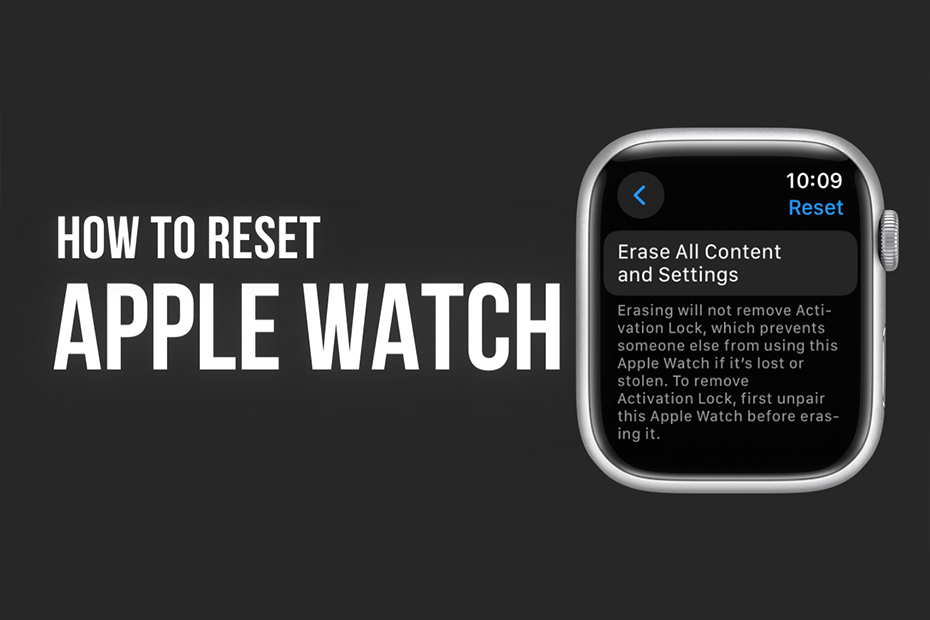The Apple Watch is a versatile companion that tracks your fitness, keeps you connected, and offers a range of features. If you find yourself needing to troubleshoot issues, prepare your watch for a new owner, or simply start afresh, resetting your Apple Watch is a useful solution. This guide will walk you through the step-by-step process of how to reset Apple Watch. Whether you have the latest Series 7 or an earlier model, follow these instructions for a seamless reset experience.
Understanding the Reasons for Resetting
Before moving on to the steps, it is essential to understand why you need to reset your Apple Watch. Common reasons include troubleshooting software issues, preparing the watch for resale, or starting fresh with a clean slate.
Determining Your Apple Watch Model
Different Apple Watch models may have slight variations in the reset process. Identify your Apple Watch model to ensure accurate instructions.
Back Up Your Apple Watch (Optional)
Before resetting, consider backing up your Apple Watch data if you wish to restore it later. Open the Watch app on your paired iPhone, navigate to “My Watch,” and select “All Watches.” Tap your watch and choose “Unpair Apple Watch” to create a backup.
Ensuring Apple Watch and iPhone Connectivity
Ensure that your Apple Watch is within Bluetooth range of your paired iPhone. The iPhone and Apple Watch need to be connected for the reset process.
Accessing the Settings on Apple Watch
On your Apple Watch, press the Digital Crown to access the home screen.
Find and tap on the “Settings” app, which is represented by a gear icon.
Navigating to General Settings
Scroll down in the Settings menu and tap on “General.”
Selecting Reset Options
Within the General settings, scroll to the bottom and tap on “Reset.”
Choosing Erase All Content and Settings
From the Reset menu, select “Erase all content and settings”. This option will erase all data on the Apple Watch and reset it to factory settings.
Confirming the Reset
A confirmation message will appear, warning that all media, data, and settings will be erased. Confirm your decision by tapping “Erase All.”
Entering Your Passcode (if applicable)
If your Apple Watch is secured with a passcode, you will be prompted to enter it to confirm the reset.
Waiting for the Reset Process
The Apple Watch will initiate the reset process. This may take a few minutes, so be patient as the device wipes its data and settings.
Pairing Your Apple Watch Again
After the reset is complete, your Apple Watch will restart, displaying the Apple logo. Follow the on-screen instructions to pair the watch with your iPhone.
Restoring from a Backup (Optional)
If you previously backed up your Apple Watch, during the pairing process, you will have the option to restore from a backup. This can restore your saved settings, apps, and data.
Setting Up Apple Watch Preferences
Once paired, you’ll be prompted to set up your Apple Watch preferences, including language, watch orientation, and other settings.
Reinstalling Apps (if not restoring from backup)
If you didn’t restore from a backup, reinstall your preferred apps from the App Store on your Apple Watch.
Troubleshooting Tips
If you encounter issues during the reset process, ensure that your Apple Watch has sufficient battery life.
Restart both your iPhone and Apple Watch if the reset process is taking longer than expected.
Resetting Apple Watch Without iPhone
If your iPhone is unavailable, you can initiate a reset directly from the Apple Watch. Go to Settings > General > Reset > Erase All Content and Settings. Keep in mind that this method requires your Apple Watch to be connected to Wi-Fi.
Deactivating Activation Lock
If you’re selling or giving away your Apple Watch, ensure to deactivate Activation Lock. This can be done by unpairing the watch from your iPhone through the Watch app.
Conclusion
Resetting your Apple Watch is a straightforward process that offers a clean slate for troubleshooting or preparing the device for a new use By following this comprehensive guide on how to reset Apple Watch, you’ll confidently navigate the reset process, ensuring that your Apple Watch is ready for its next adventure.