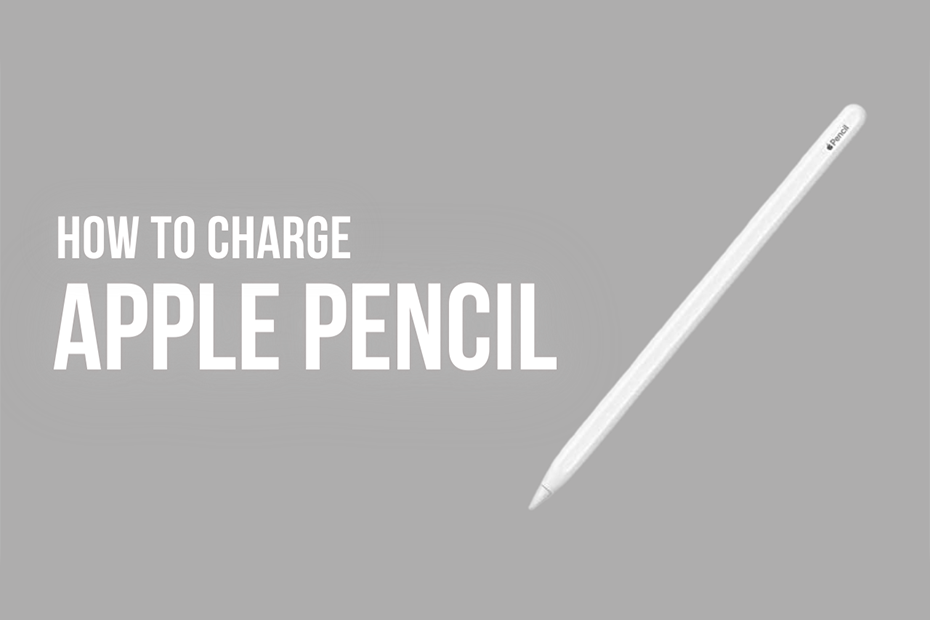For iPad users who take notes, are artists, or work in creative fields, the Apple Pencil is a very useful and versatile tool. To ensure your Apple Pencil is always ready for action, understanding how to charge it is crucial. This comprehensive guide provides a detailed step-by-step process on how to charge Apple Pencil. Whether you’re a seasoned artist or a student taking notes, follow these instructions to keep your Apple Pencil charged and ready for your creative endeavors.
Understanding the Apple Pencil Charging Mechanism
It’s important to understand how the Apple Pencil charges before we proceed with the instructions. The first-generation Apple Pencil charges by connecting directly to the iPad, while the second-generation Apple Pencil features a magnetic attachment and wireless charging.
Identifying Your Apple Pencil Generation
Determine whether you have the first-generation Apple Pencil or the second-generation model. To determine which charging technique is ideal for your smartphone, you must be aware of these information.
Charging the First-Generation Apple Pencil
Remove the cap from the back of the Apple Pencil to reveal the Lightning connector.
Insert the Lightning connector into the Lightning port on your iPad. Ensure the connection is secure.
Charging the Second-Generation Apple Pencil
Attach the flat side of the Apple Pencil to the magnetic connector on the side of your iPad Pro.
The Apple Pencil will magnetically attach and begin charging wirelessly. Ensure that the connection is secure, and the Pencil is aligned properly.
Verifying the Charging Status
On both first and second-generation Apple Pencils, you can check the charging status on your iPad.
The charging status appears on the iPad screen when the Pencil is connected, indicating the current battery percentage.
Checking Battery Percentage in Settings
For a more detailed view of your Apple Pencil’s battery status, navigate to the iPad Settings.
Go to “Bluetooth” and find your Apple Pencil in the list. The battery percentage will be displayed next to the Pencil’s name.
Charging Apple Pencil with an Adapter (First-Generation)
If you don’t have an iPad available, you can use a standard USB power adapter to charge the first generation Apple Pencil.
Once the USB power adapter is plugged into a power outlet, connect the Apple Pencil’s Lightning connector to it.
Charging Apple Pencil with an External Charger (First-Generation)
A Lightning to USB connection can also be used to connect a first-generation Apple Pencil to a USB hub or external charger in order to charge it.
Charging Apple Pencil with Charging Case (Second-Generation)
Simply insert the charging case into the slot if your second-generation Apple Pencil comes with one, then let it charge on its own. A Lightning cable can be used to charge the case directly.
Optimizing Charging Time
For a quick charge, ensure that your iPad or charging case is also adequately charged.
Avoid charging the Apple Pencil in extreme temperatures, as this can affect the battery’s performance.
Disabling Automatic Pairing (First-Generation)
The first-generation Apple Pencil automatically pairs with the iPad when connected for charging. If you encounter any issues, you can disable this feature in the iPad’s Bluetooth settings.
Disabling Double-Tap (Second-Generation)
The second-generation Apple Pencil features a double-tap gesture. If you experience accidental taps during charging, you can disable this feature in the iPad Settings under “Apple Pencil.”
Troubleshooting Common Charging Issues
If your Apple Pencil is not charging, ensure that the connectors are clean and free of debris.
Restart your iPad or disconnect and reconnect the Pencil to troubleshoot any connectivity issues.
Understanding Low Power Mode
If your Apple Pencil is low on battery, it may enter Low Power Mode to conserve energy. Charging it for a few minutes should bring it back to regular functionality.
Updating iPad Software
Ensure that your iPad is running the latest software version, as updates may include improvements to Apple Pencil charging and performance.
Conclusion
You won’t run out of ideas while working on a project because charging your Apple Pencil is so simple. By following this detailed guide on how to charge Apple Pencil, you’ll be able to keep your Apple Pencil at peak performance, ready to unleash your artistic or note-taking prowess at any time.